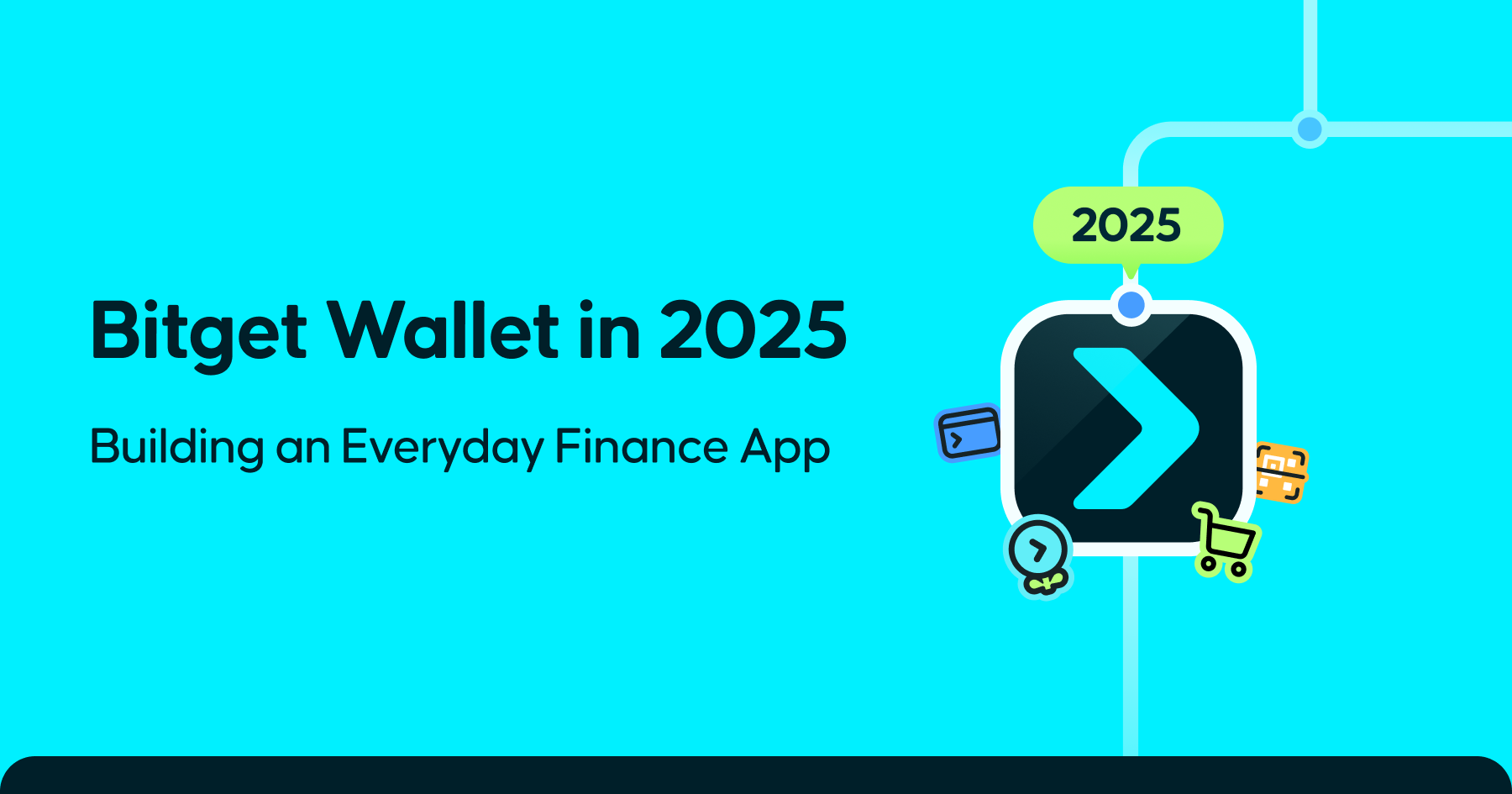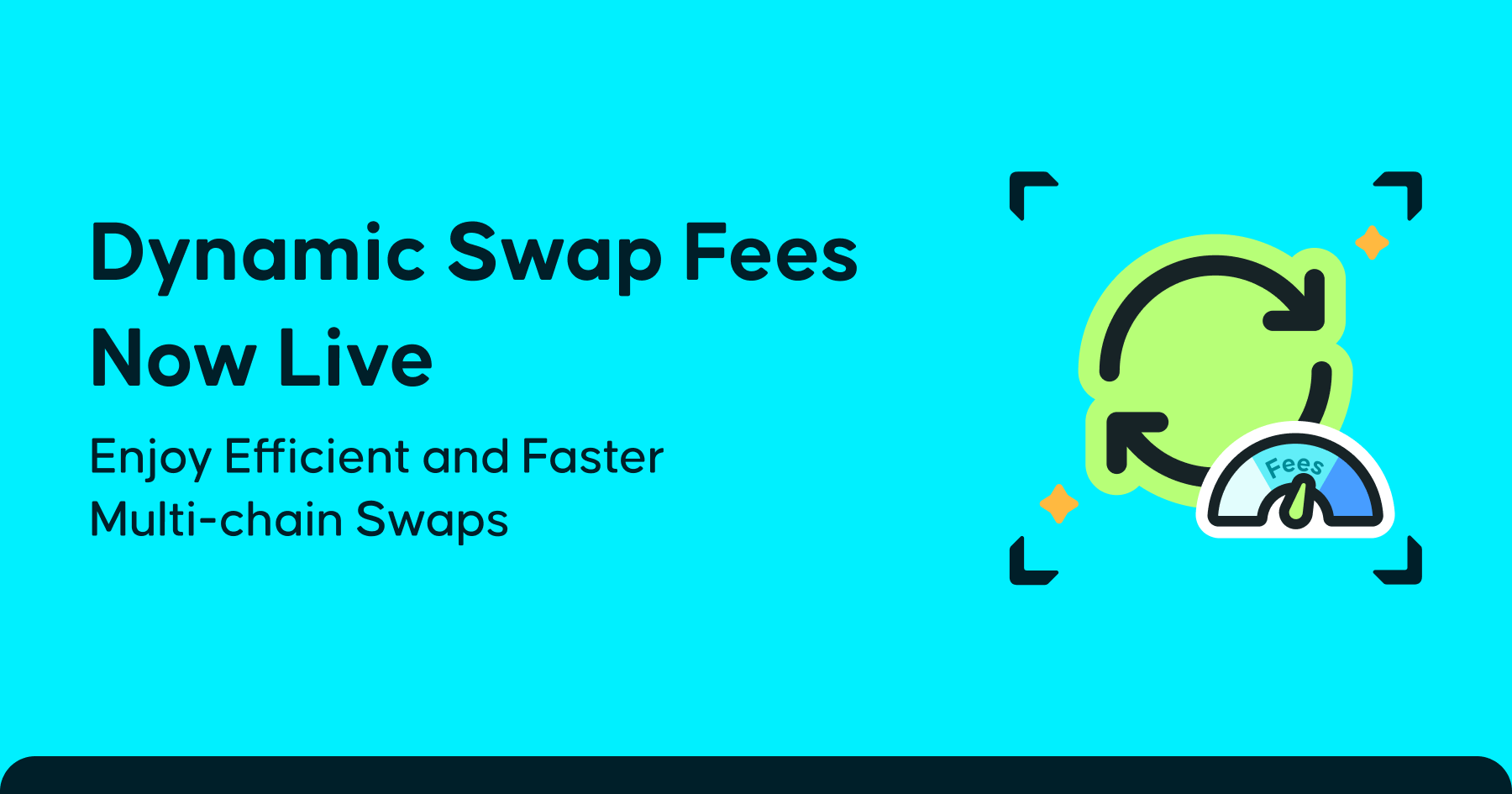Bitget Wallet has recently supported TomatoToken (TOMATO)
Web3.0 beginners may have some difficulties when trying to get TomatoToken (TOMATO). You may not be sure where and how to buy it. Now Bitget Wallet (Previously BitKeep) will show you how to buy TomatoToken (TOMATO) with ease.

Preparation
If you’re using a cell phone, you’d need to download Bitget Wallet (Previously BitKeep) app and create a wallet on BSC (or import an existing BSC wallet with you private key)
If you’d like to access Bitget Wallet (Previously BitKeep) on your desktop, please get a Bitget Wallet (Previously BitKeep) Chrome extension and connect wallet to the BSC network, or you can create a new wallet on BSC.
Here’s how to create wallet in Bitget Wallet (Previously BitKeep):
Download and install the Bitget Wallet (Previously BitKeep) wallet.
Bitget Wallet (Previously BitKeep) download link: https://bitkeep.com/refer/rNYp/frb1zibv
Scan the QR code to download the latest version of Bitget Wallet (Previously BitKeep) app;

1. Create a wallet/import a wallet
Users who already have an encrypted wallet can import the previously generated wallet into Bitget Wallet (Previously BitKeep) using private key or mnemonics. Users who have never created a wallet please follow the steps below to create it.
Create a wallet
1) Launch Bitget Wallet (Previously BitKeep) app. Tap Create a New wallet. Read all the tips and check the prompt in the bottom, and tap “I have backed up”;

2) Verify your backup. Tap Confirm, then Enter Pin Code.
Please keep the mnemonics properly. It is recommended to use a notebook to write down the mnemonics and put it away;
Bitget Wallet (Previously BitKeep) does not store your mnemonics on its server. Once the mnemonics get lost, you won’t be able to recover your assets, and Bitget Wallet (Previously BitKeep) cannot help you recover your wallet.

3) Add Mainnets and tap Confirm. Now you are ready to try out Bitget Wallet (Previously BitKeep).

Import a wallet
You are going to need your private key or mnemonics to import a wallet. Do not copy it to the clipboard or there will be leaking risks. You’d better write the words down on a piece of paper and then input them manually. Here’s a step-by-step instruction:
Launch Bitkeep. Choose “Import an existing wallet”. Input your mnemonics or private key, then input your wallet password;

2.How to use Bitget Wallet (Previously BitKeep) to get up-to-date info of TomatoToken (TOMATO)
1) Launch Bitget Wallet (Previously BitKeep) app, tap Swap, and tap Quote. Check out the New or Hot rankings;
2) Tap the search bar, and enter TOMATO or its token address 0x2306934CA884CAA042DC595371003093092b2BBf, then tap the TOMATO token you want to check out.Here you can see ts K-line chart, liquidity pool, statistics, project information, etc.
3) Tap Buy or Sell to go to Bitget Wallet (Previously BitKeep) Swap interface;


3. How to buy some TomatoToken(TOMATO)
Method 1:
1) In the Bitget Wallet (Previously BitKeep) Swap interface, choose the token pair;
2) In the search bar, enter TOMATO or its token address 0x2306934CA884CAA042DC595371003093092b2BBf, then tap the OSK token you want to swap;
3) Enter the amount, then tap Confirm and enter your password.
Bitget Wallet (Previously BitKeep) Swap will automatically find the optimal cross-chain payment channel for you.

Method 2:
1) On the TOMATO page, tap Buy/Sell to jump to the Swap interface;
2) Select the token pair and enter an amount;
3) Now tap Confirm and enter your password.
If you want to check out the transaction record, just return to the Swap page, and tap the History icon.


About TOMATO
Tomato (Tomato) is a cryptocurrency deployed on the Binance Smart Chain.Holders of TomatoToken reap the rewards of future sprouts.Think of it as farming on the internet. Plant a tomato, harvest multiple tomatoes, plant them, harvest even more. Its virtual crypto-farming.If you return a steady 2% per day on your tomato staking and re-stake your tomatoes every day, you will double your tomatoes roughly every 36 days.
About Bitget Wallet (Previously BitKeep)
Bitget Wallet (Previously BitKeep), as the top decentralized multi-chain digital wallet in Asia, integrates Wallet, Swap, NFT Market, DApp and Discover in a single location. With a user base of nearly five million across 168 countries and regions, Bitget Wallet (Previously BitKeep) forged strategic partnership with multiple top 30 mainnets (including Polygon, Solana, BSC, ETH, HECO, OKChain, TRON, Fantom, WAX, IOST, AVAX, zkSync), becoming their authorized wallet. With 70+ mainnets, 10,000+ DApps, 1,000,000+ NFTs and 220,000+ tokens supported, Bitget Wallet (Previously BitKeep) is dedicated to creating the world's largest Web3.0 gateway.
Contact us:
Website: https://bitkeep.com/
Twitter: https://twitter.com/Bitget Wallet (Previously BitKeep)OS
Discord: https://discord.com/invite/gUQB7gUarR
Telegram: https://t.me/bitkeep
Facebook:https://www.facebook.com/Bitget Wallet (Previously BitKeep)/
Instagram: https://www.instagram.com/bitkeep_global/
YouTube: https://www.youtube.com/channel/UCD2S03RS-Q08VdJqZpuOCFQ
 2022-07-13
2022-07-13- AnnouncementBuilding Decentralized Finance in 2025: A Letter from Bitget Wallet CMO Jamie Elkaleh
2025-01-27