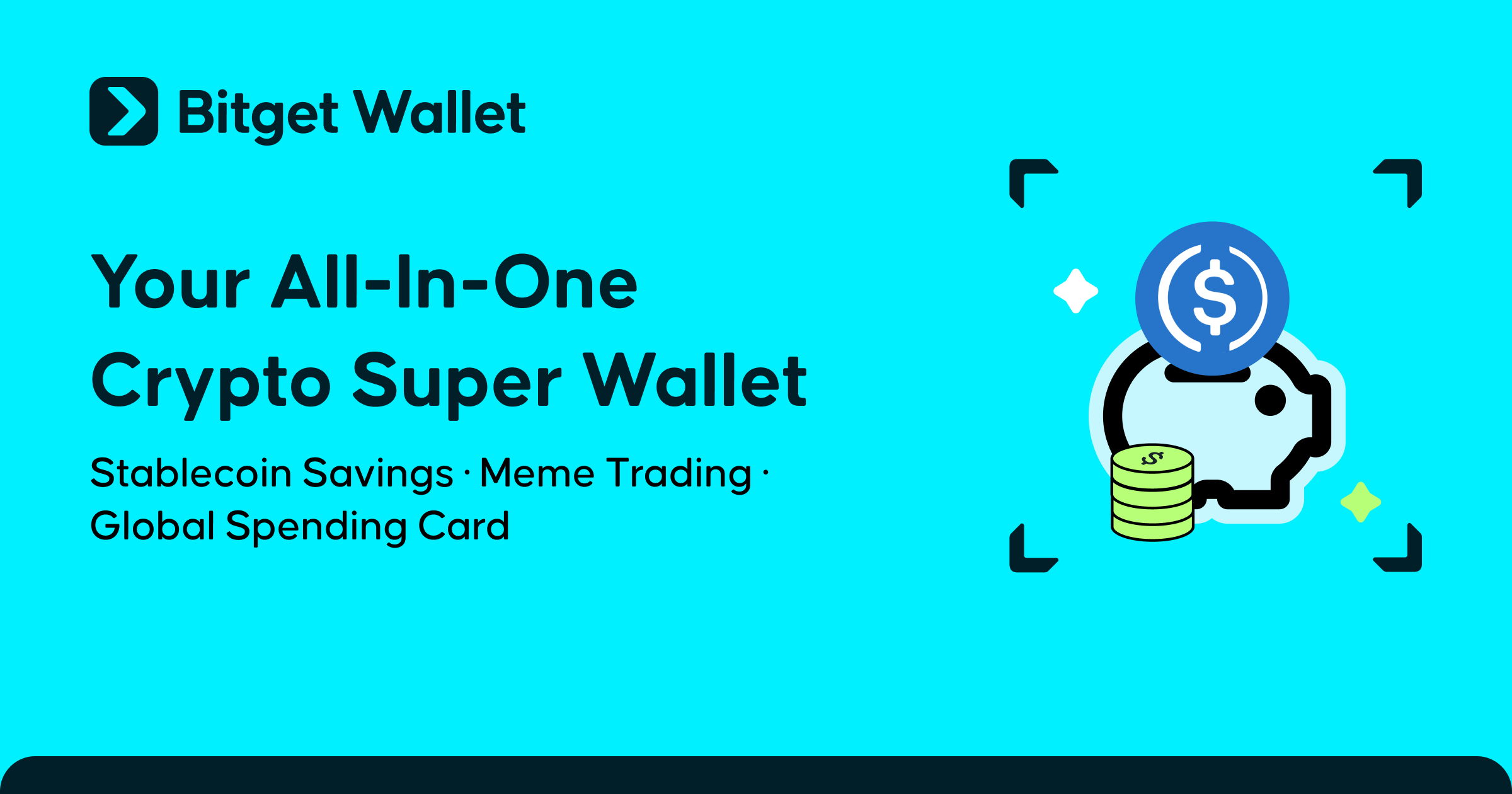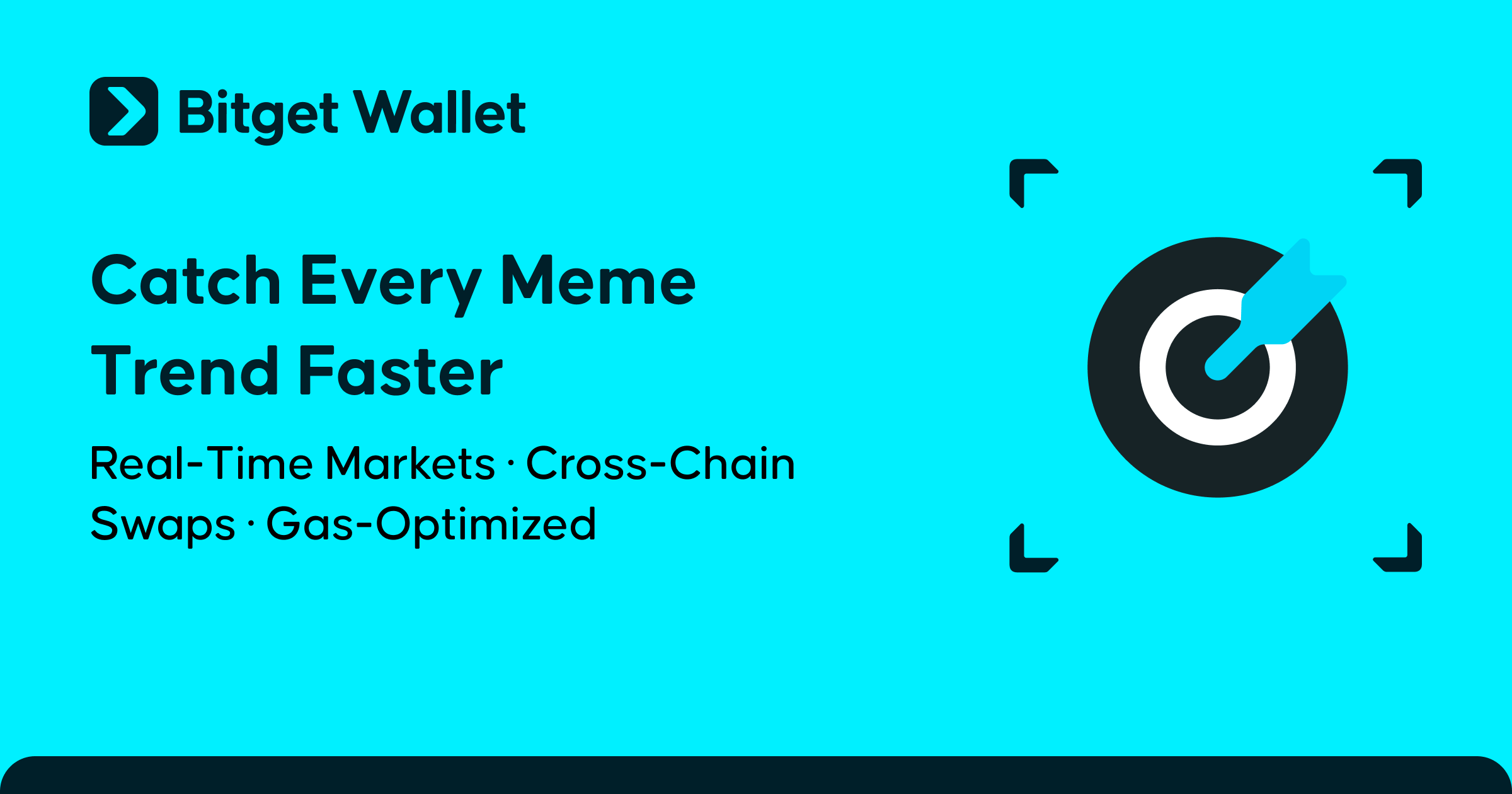zkSync Ecosystem Interaction Tutorial
To help everyone interact more easily and seamlessly with the zkSync Era ecosystem, and increase their chances of receiving future airdrops, Bitget Wallet (Previously Bitget Wallet (Previously BitKeep)) has divided the zkSync ecosystem's projects into six main categories: cross-chain, DEX, lending, contracts, NFTs, and domains, and provided detailed interaction tutorials for each category's representative project. By referring to the following tutorials, you can effectively interact with different DApps through the Bitget Wallet (Previously Bitget Wallet (Previously BitKeep)) Wallet.
Cross-chain Projects
In the zkSync Era ecosystem, there are various cross-chain projects such as zkSync Era Bridge, Orbiter Finance, and Celer Network. The interactive tutorials for these cross-chain projects can be exemplified by Orbiter Finance.
How to use Orbiter Finance?
Note: Before using the DApp, you need to use Bitget Wallet (Previously Bitget Wallet (Previously BitKeep))Swap to cross-chain ETH from the Ethereum main network to the zkSync Era.
Launch Bitget Wallet (Previously Bitget Wallet (Previously BitKeep)) and choose Swap. Select the mainnet and token you want to use, and tap "Confirm" to confirm the information. After verifying the information, enter the password.

Add zkSync Era Mainnet to the Wallet
- Launch Bitget Wallet (Previously Bitget Wallet (Previously BitKeep)) Wallet and select "All Mainnets" in the screen's upper right corner. Tap "+ Add Mainnet” and input "zkSync" on the search bar.

- Tap the "Browser", search for "Orbiter Finance" and browse the details of the Dapp, select the "zkSync Era Mainnet" and tap "Confirm" to enter.
- The DAPP will automatically connect to your Bitget Wallet (Previously Bitget Wallet (Previously BitKeep)) wallet, select the mainnet and amount you want to exchange, and tap "Confirm". Then enter your password

All cross-chain projects can refer to the above-mentioned tutorial for interaction.
DEX Projects
In the zkSync Era ecosystem, there are various DEX projects such as iZUMi Finance, SyncSwap, Velocore, Mute.io, SpaceFi, Rhino.fi, Onchain Trade, Maverick Protocol and MES Protocol. The interactive tutorials for DEX-type projects can be exemplified by iZUMi Finance and SyncSwap.
Note: Please try to choose a token pair with better liquidity to avoid slippage loss
iZUMi Finance
How to Swap on iZUMi Finance?
- Select "DApp" to access the Bitget Wallet (Previously Bitget Wallet (Previously BitKeep)) DApp browser. Input "Izumi Finance" on the search bar, select "iZUMi Finance" and confirm.

2. Select “iZiSwap” located at the bottom of the DApp. Next, select the token you wish to swap and enter the amount. Tap “Swap” and confirm the transaction.

How to add a liquidity pool (LP) on iZUMi Finance?
- Return to the homepage of the DApp and select the “Liquidity” tab on the top. Tap the “+” icon to add liquidity. Choose the token pair you want to add as liquidity and select the respective fee tiers.

- Enter the amount you want to provide as liquidity for one of your chosen tokens. The system will fill in the amount of the second token automatically. Approve the use of your USDC and confirm the transaction to add liquidity. You can always refer to the “Liquidity” tab for reviewing the LP you have added on iZUMi Finance.

All cross-chain projects can refer to the above-mentioned tutorial for interaction.
How to use SyncSwap?
Note: Before using the DApp, you need to use Bitget Wallet (Previously Bitget Wallet (Previously BitKeep))Swap to cross-chain ETH from the Ethereum main network to the zkSync Era.
Launch Bitget Wallet (Previously Bitget Wallet (Previously BitKeep)) and choose Swap. Select the mainnet and token you want to use, and tap "Confirm" to confirm the information. After verifying the information, enter the password.

Add zkSync Era Mainnet
- Launch Bitget Wallet (Previously Bitget Wallet (Previously BitKeep)) Wallet and select "All Mainnets" in the screen's upper right corner. Tap "+ Add Mainnet" and input "zkSync" on the search bar.

- Select “DApp” to access the Bitget Wallet (Previously Bitget Wallet (Previously BitKeep)) DApp browser. Input "Syncswap" on the search bar, select "Syncswap", and confirm.

- Click on the wallet logo in the bottom left corner, select "Bitget Wallet (Previously Bitget Wallet (Previously BitKeep))" to connect to the wallet. Once the connection is successful, enter the token pairs you want to swap, and tap "Swap" to confirm the information. After verifying the information, enter the password.

- Click on the top right menu and select "Pool" to select one of the pools, go to Deposit and input the amount, tap "Deposit" to confirm the LP, confirm that the information is correct and enter the password;

Lending Projects
There are several lending projects in the zkSync Era ecosystem, such as ReactorFusion and Eralend. An interactive tutorial for lending projects can be exemplified by Eralend as follows:
Note: Before using the DApp, you need to use Bitget Wallet (Previously Bitget Wallet (Previously BitKeep))Swap to cross-chain ETH from the Ethereum main network to the zkSync Era.Launch Bitget Wallet (Previously Bitget Wallet (Previously BitKeep)) and choose Swap. Select the mainnet and token you want to use, and tap "Confirm" to confirm the information. After verifying the information, enter the password.

How to supply
- Select “DApp” to access the Bitget Wallet (Previously Bitget Wallet (Previously BitKeep)) DApp browser. Input “Eralend” on the search bar, select “Eralend”, and confirm.

- As the zkSync Era mainnet has already been added to your Bitget Wallet (Previously Bitget Wallet (Previously BitKeep)) wallet, it will automatically connect to the Eralend DApp. If not, you can connect your wallet manually by tapping “Connect Wallet”, followed by "Bitget Wallet (Previously Bitget Wallet (Previously BitKeep))".

- Once your wallet is connected, navigate down the page and select the token you intend to supply or use as collateral. Enable "Use as collateral" if you are planning on borrowing assets in the future.

4. After authorizing the use of your ETH as collateral, you are now ready to supply and borrow assets as required. Tap “Supply” and confirm the transaction.

How to borrow?
- If you opted to use ETH as collateral in the previous step, you now have the option to borrow USDC now. To borrow funds, select "USDC", followed by "Borrow". Enter the desired borrowing amount (up to the maximum limit) and confirm the transaction.

How to repay?
- As borrowing incurs interest charges and exposes you to the risk of liquidation, you are required to repay the borrowing when needed. To repay your loan, select "USDC", followed by "Repay". You need to authorize the use of your “USDC” by tapping “Approve”.

2. Finally, enter the amount you wish to repay, select "Repay", and confirm the transaction.

NFT Projects
In the zkSync Era ecosystem, there are several NFT projects such as Mint Square, zk Bored Apes, zkEagles, and zkApe. The interactive tutorials for NFT-related projects can be exemplified by Mint Square.
How to use Mint Square
Add zkSync Era Mainnet
- Launch Bitget Wallet (Previously Bitget Wallet (Previously BitKeep)) Wallet and select "All Mainnets" in the screen's upper right corner. Tap "+ Add Mainnet" and input “zkSync” on the search bar.

- Select "DApp" to access the Bitget Wallet (Previously Bitget Wallet (Previously BitKeep)) DApp browser. Input "Mint Square" on the search bar, select "Mint Square", and confirm.

- Tap the wallet logo in the top right corner, tap "connect wallet" and select "Bitget Wallet (Previously Bitget Wallet (Previously BitKeep)) Wallet" to connect.

- Tap "Mint", upload the picture, fill in the name and other information, tap "Mint", make sure the information is correct and tap "Confirm".
Note: Fields marked with an asterisk * are required.

All NFT projects can refer to the above-mentioned tutorial for interaction.
Futures Projects
An interactive tutorial for futures projects can be exemplified by UniDex as follows:
UniDex
Note: Before using the DApp, you need to use Bitget Wallet (Previously Bitget Wallet (Previously BitKeep))Swap to cross-chain ETH from the Ethereum main network to the zkSync Era.
Launch Bitget Wallet (Previously Bitget Wallet (Previously BitKeep)) and choose Swap. Select the mainnet and token you want to use, and tap "Confirm" to confirm the information. After verifying the information, enter the password.

Add zkSync Era Mainnet
- Launch Bitget Wallet (Previously Bitget Wallet (Previously BitKeep)) Wallet and select "All Mainnets" in the screen's upper right corner. Tap "+ Add Mainnet" and input "zkSync" on the search bar.

2. Select “DApp” to access the Bitget Wallet (Previously Bitget Wallet (Previously BitKeep)) DApp browser. Input "UniDex" on the search bar, select "uniDex", and confirm.

- Tap the wallet icon located in the bottom right corner, tap "Connect Wallet", and choose "Bitget Wallet (Previously Bitget Wallet (Previously BitKeep)) Wallet" for connection.

How to start trading on UniDex?
- Select "Leverage" to access the trading platform, where you can scroll down to examine your wallet account's buying power.

- Before trading, you will need to approve the use of USDC. Tap “Confirm” to authorize.

3. Input the desired amount and choose the leverage multiplier to initiate a “Long” or “Short” position. Review the details and tap “Confirm Order”. Tap “Confirm” again to finalize the transaction.

How to close position on UniDex?
To close your current trading position, return to the trading platform and scroll down. Tap the “x” icon to close your trade. Review the details and tap “Close Position”. Select “Confirm” to finalize the transaction.

Domain Projects
In the zkSync Era ecosystem, there are various decentralized domain projects such as zkSync Name Service and ZNS Domain. The interactive tutorial for domain-related projects can be exemplified by zkSync Name Service.
Add zkSync Era Mainnet
- Launch Bitget Wallet (Previously Bitget Wallet (Previously BitKeep)) Wallet and select "All Mainnets" in the screen's upper right corner. Tap "+ Add Mainnet" and input "zkSync" on the search bar

- Select "DApp" to access the Bitget Wallet (Previously Bitget Wallet (Previously BitKeep)) DApp browser. Input "zkSync" on the search bar, select "zkSync Name Service (zkNS)", and "Confirm".

3. The zkSync Era mainnet has been added to your Bitget Wallet (Previously Bitget Wallet (Previously BitKeep)) wallet, and it will automatically connect to the zkSync Name Service DApp.
Input the domain you want, tap "Search", and if the domain is available, you can continue to mint it.

- Choose the duration of your domain registration, and then tap "Register with ETH" to "Confirm" the transaction.

- After completing your domain registration, return to the main page of the zkSync Name Service DApp and select the "Person" icon. Scroll down, and your domain will be displayed here. Tap it to view the detailed information.

6. You can extend the registration period and configure personal information such as wallet address, personal website, email, and even NFT profile picture. Tap "Confirm" to upload your information to the blockchain with Gas fees.
To mint the domain in zkSync Era is very quick and easy to operate, and it only takes less than 3 minutes to complete in the Bitget Wallet (Previously Bitget Wallet (Previously BitKeep)) wallet.