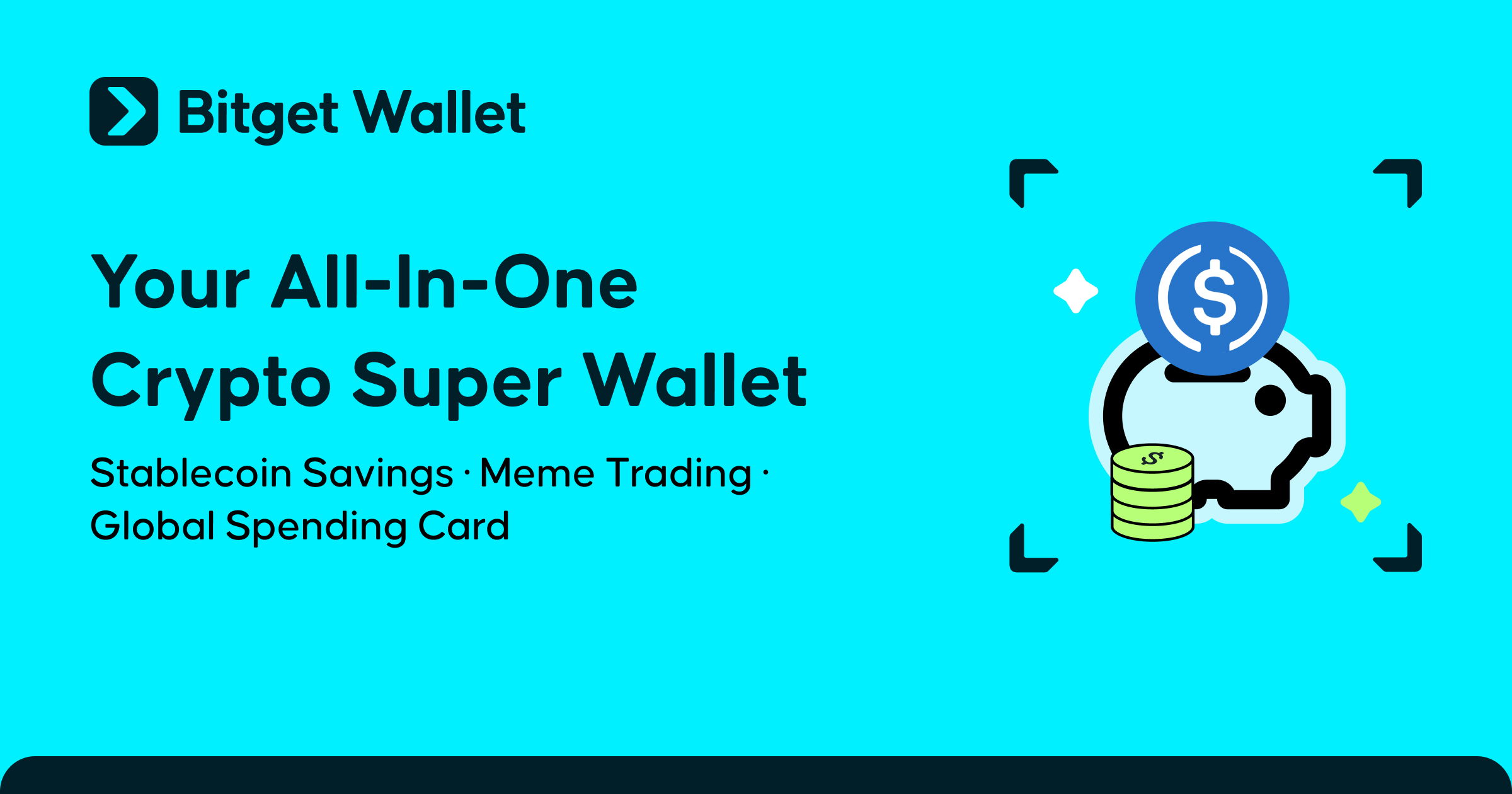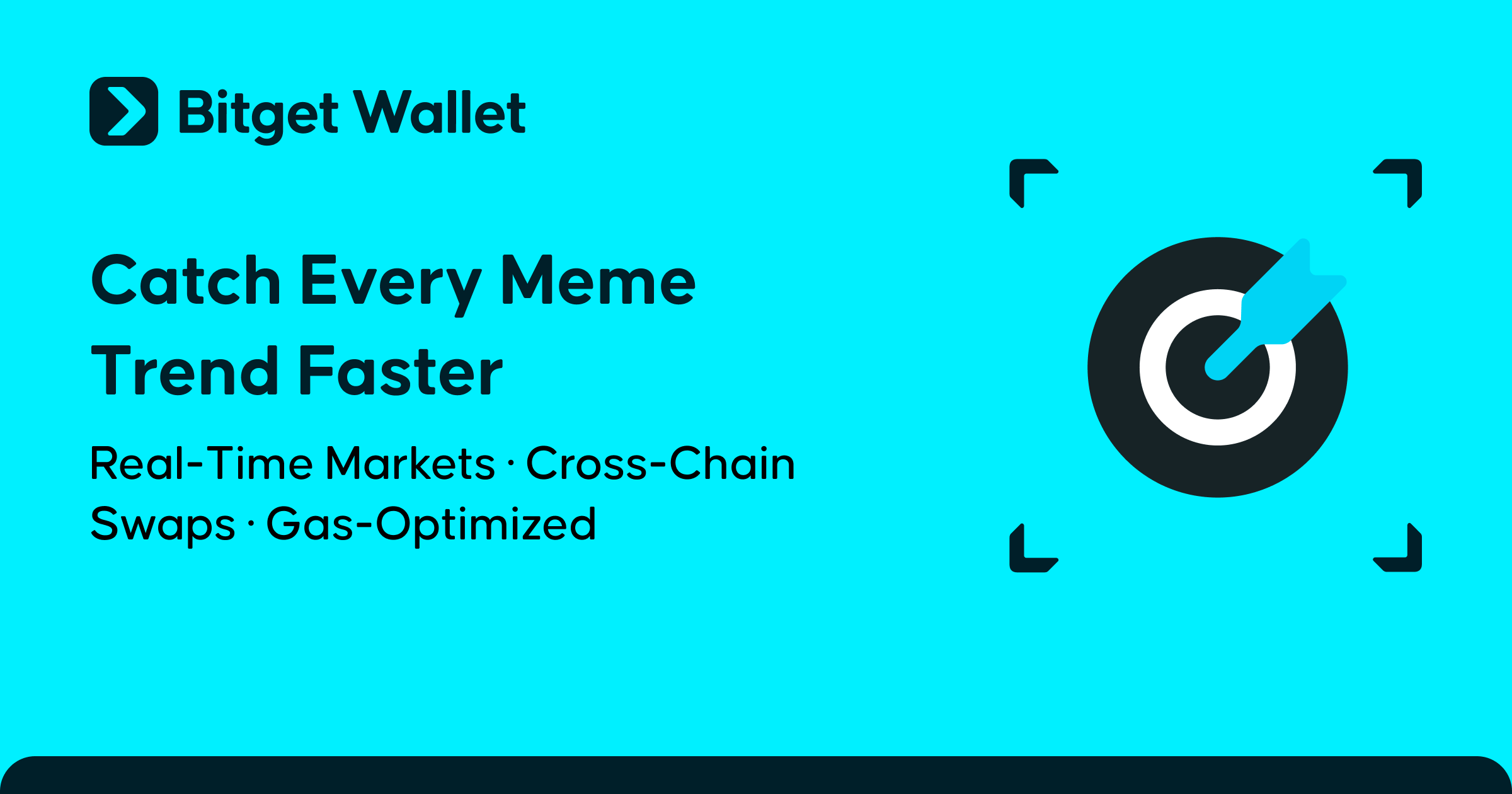A Beginner's Guide to keyless wallet

Bitget Wallet’s latest feature, the keyless wallet, is now live! Boasting impressive features such as a "2/3" signature mechanism leveraging secure MPC (Multi-Party Computation) protocols, capitalization on secure prime numbers, and a "keyless" user experience, you can be sure that keyless wallet has all your security needs covered!
In this guide, we will be going through everything that you need to know about using keyless wallet.
Creating your keyless wallet
To set up your keyless wallet, please follow the steps below:
Step 1: Select "keyless wallet" in the new wallet creation dropdown list.
Step 2: Set a preferred PIN code for your new keyless wallet, and verify it. Existing users can use their previous PIN code.
Step 3: Key in your email address. Please note that this email address will be associated with one of the key shares, as explained above, so do enter a valid email address that you trust and that is in use.

Step 4: Verify the email address using the verification code sent to your email inbox.
Step 5: Set your 8-digit MPC payment password, and verify it again. This payment password is important as it will be needed for wallet recovery. It is also recommended to enable Face ID to facilitate more convenient verification in the future.



Backing up your keyless wallet
Step 1: Select "Take a minute to back up" on your wallet homepage.
Step 2: Select the cloud server that you wish to back up, and then tap "Authenticate".

Step 3: Approve the connection to your Google account, and you should receive a notification when your backup is successful.

Recovering your keyless wallet
If your Bitget Wallet App is deleted, or if your device is lost, you may restore your wallet using cloud backup. Doing so will automatically invalidate the key shares on your old device.
Step 1: Upon re-downloading your Bitget Wallet app, select "Import a Wallet" and tap on "Keyless wallet".
Step 2: Set and verify your PIN code and password, and enter the email address used previously to bind your keyless wallet.


Step 4: You will receive a notification upon successful wallet recovery. Do take note to back up your recovered keyless wallet again to maximize your wallet security.

Closing
This concludes our quick guide on using keyless wallet! Experience seamless and convenient security like never before, only with our keyless wallet!
Follow Bitget Wallet to stay up-to-date with all of our latest events, findings, and promotions, and let Bitget Wallet be your premier gateway into the Web3 space.
For more information, visit: Website | Twitter | Telegram | LinkedIn | Discord
For media inquiries, please contact: [email protected]
For business inquiries, please contact: [email protected]